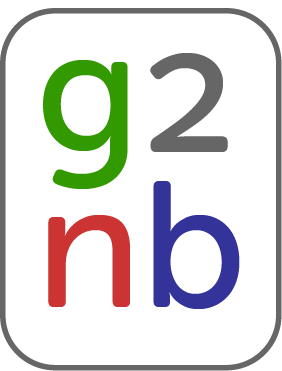Contents
Sharing Projects
g2nb provides the ability to share projects with others. This allows for easy collaboration between users.
Sharing a Project
- Log in to the g2nb Workspace.
- Find the project you wish to share, click the gear menu on the project and then select "Share."
- This will open a dialog with a short form, prompting you to enter the username or email of each user with which you wish to share the project. Enter this information. Type comma or tab between users. Do this for each user you wish to share with and then click "Share."
- A sharing invitation will be sent to these users. Once they accept, they will be able to view and edit the project.
Accepting the Invitation
- Log in to the g2nb Workspace.
- To view your sharing invites, scroll down to the section named "Shared With Me." This will display a list of invitations.
- Click "Accept Invite" to accept a sharing invitation. Click "Reject Invite" to reject an invitation.
- If you accept the invitation, you may then click on the project to access it.
Accessing the Shared Notebook
- Log in to the g2nb Workspace.
- To view your shared projects, scroll down to the section named "Shared With Me." This will display a list of projects shared with you.
- Click a project in the list to access it.